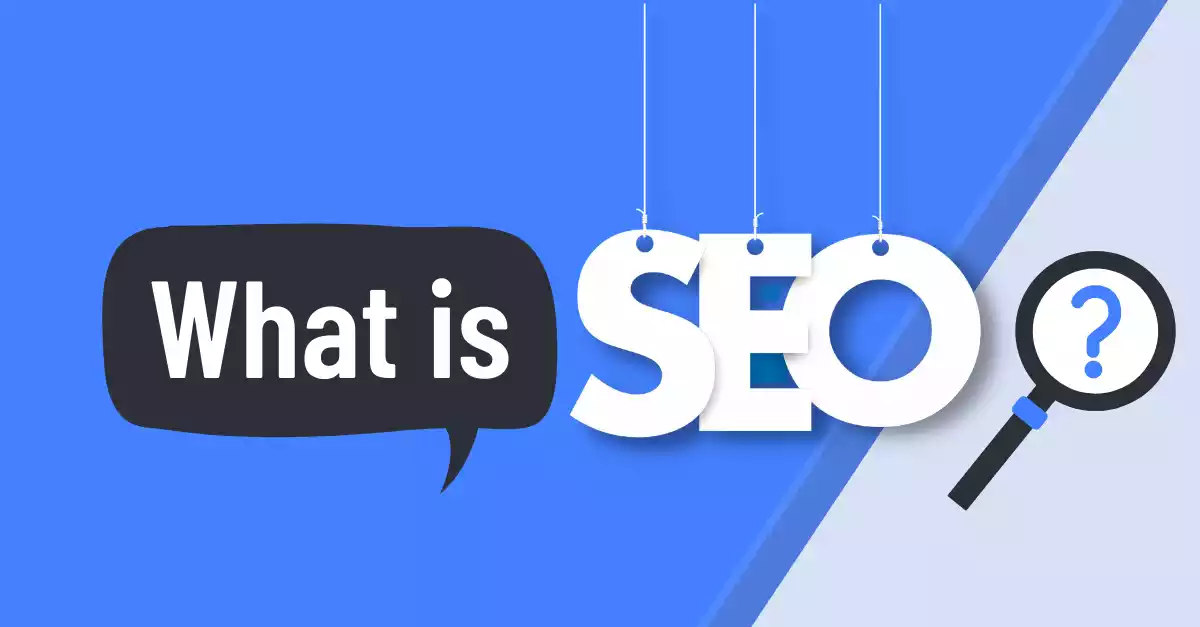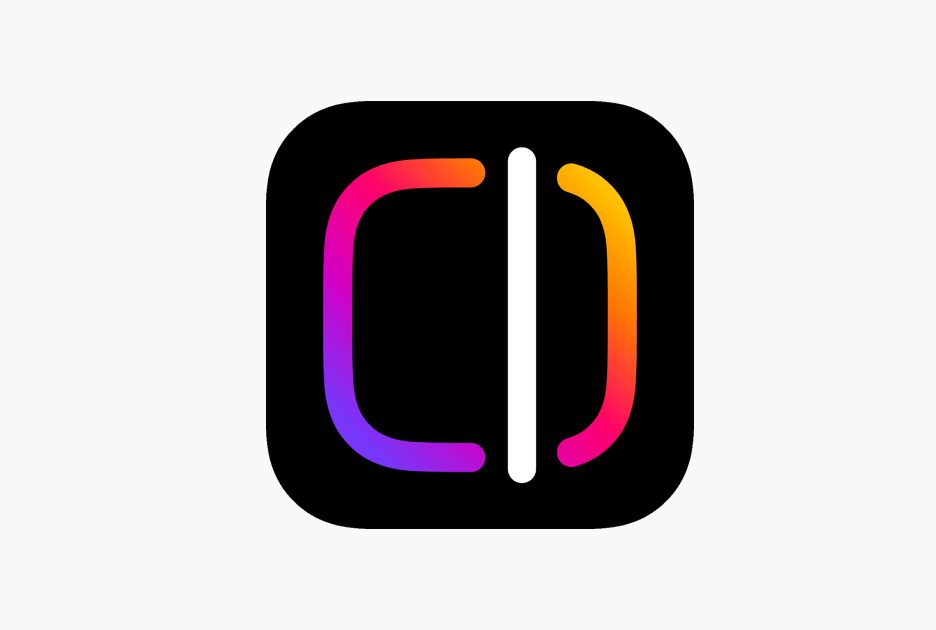Gmail Inbox Storage Full? Try These 2 Quick Fixes to Clear It in Minutes!
Gmail Inbox Full? Empty It in Minutes
Is yourGmail Inbox full, and you keep getting the “Storage Full” notification? No worries! We have two simpletricksthat will help you deleteunwanted emailsin minutes. By following these tricks, you can free up your Gmail storage and make space for important emails. Let’s explore these amazing methods.
Why Does Gmail Storage Get Full?
Google provides every Gmail user with15GB of free storage, which includes Gmail, Google Photos, and Google Drive data. However,unnecessary emails,promotional messages, andnewsletterscan quickly fill up this storage. Once your Gmail storage is full, you won’t receive new emails, and Google will prompt you to buy additional storage. However, simply purchasing more storage is not a long-term solution. That’s why it’s important to clean up your Gmail Inbox regularly.
With thesetwo simple methods, you can quickly clear your inbox without much effort.
First Trick: Delete All Emails with ‘Unsubscribe’ Tag
Every day, your inbox receives a flood ofpromotional emails and newslettersthat serve little purpose. You can identify these emails using the‘Unsubscribe’ tagand delete them easily. Follow these steps:
Step-by-Step Guide:
- Open Gmailin a web browser and go to your inbox.
- Type‘Unsubscribe’in the search bar andpress Enter.
- You will now see all emails containing theUnsubscribe option.
- Click thecheckbox at the top leftto select all emails.
- Click theTrash icon at the top, and all selected emails will bedeleted.
- If you want to delete emails from the Promotions and Social tabs,repeat the processthere as well.
This method helps remove all promotional emails and advertisements in one go.
Second Trick: Delete Emails by Specific Sender or Time Period
If you want to delete emails from aspecific senderor within aparticular time range, you can useGmail’s advanced search options.
Step-by-Step Guide:
- To delete emails from a specific sender:
- Typefrom:sender_email_addressin the search bar.
- To delete emails from a specific time period:
- after:2022-01-01(change the date as needed).
- before:2023-01-01(view emails before a specific date).
- To delete emails from a specific sender within a time period:
- Type:from:sender_email_addressOR after:2022-01-01in the search bar.
- This will display all emails from the sender or within the selected date range.
- Click thecheckbox at the topto select all related emails.
- Click theTrash buttonto delete them all.
This trick allows you to remove unwanted emails effortlessly.
How to Recover Deleted Emails?
If you accidentally delete an importantemail, don’t panic. All deleted emails remain in theTrash folderfor 30 days.
To Recover Emails:
- Open Gmailand go to theTrash (Bin) folderon the left.
- Browse the deleted emails andselect the ones you need.
- Click the“Move to” iconand choose “Inbox”.
- Your email will be restored to your inbox.
If more than 30 days have passed, the email will bepermanently deletedand cannot be recovered.
Conclusion
If yourGmail Inbox is full, use these tricks tobulk-delete Unsubscribe emailsandremove emails by sender or date. By following these simpletechniques, you can free up Gmail storage in minutes and make space for important emails.
If you found this information useful,share it with your friends and familyso they can also clean their Gmail inbox easily.
FAQs
1. How can I get more storage on Gmail?
If you need more storage, you can purchase Google’spaid storage plans. However,deleting unwanted emailsis a better and free solution.
2. Can deleted emails be recovered?
Yes, you can restore emails from theTrash folderwithin 30 days.
3. Can these tricks be used on mobile?
Yes, you can use thesearch bar in the Gmail appto clean your inbox on mobile as well.