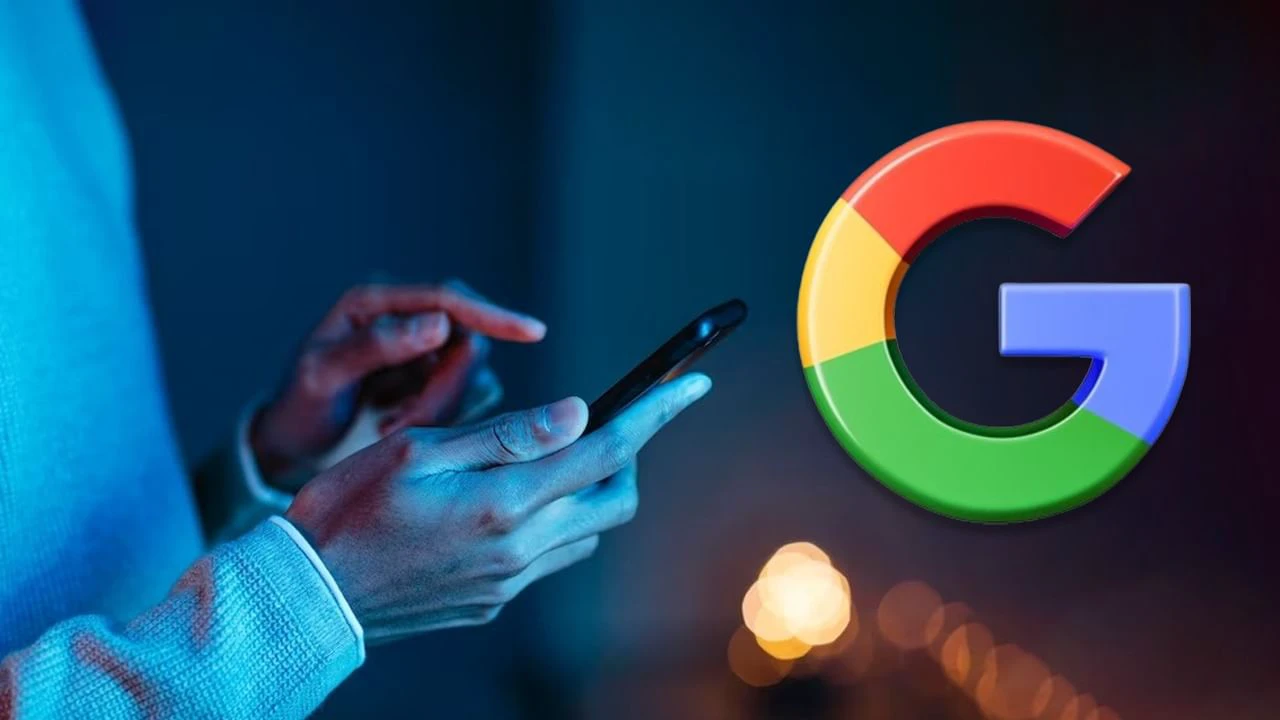Android Phones to Auto-Restart for Security After 3 Days – Google’s New Update Explained
Google Rolls Out New Android Security Feature — Here’s Why It Matters
Google has quietly started rolling out anew security featurefor Android users that could make a major difference in how your personal data stays protected. Millions of Android smartphone and tablet users will benefit from this subtle but powerful update.
In its latest version ofGoogle Play Services (v25.14), Google has added a setting that willautomatically restart your deviceif it remains locked and unused forthree consecutive days.
This move strengthens Android’s defense against unauthorized access, especially in scenarios where your device is lost, stolen, or simply inactive for an extended period.
What Exactly Does This Feature Do?
Let’s say you’ve left your phone locked and untouched for three days — maybe it’s a backup phone, or you simply forgot about it. With this new feature enabled, your phone willreboot on its ownonce that 72-hour window has passed.
But here’s where it gets interesting:
After the restart,biometric unlock methodslike fingerprint and face unlock will no longer work.
To regain access, you’ll be required tomanually enter your PIN, pattern, or password.
This means that even if someone else has your phone and your fingerprint or face, theywon’t be able to access your datapost-reboot.
In short, this is asilent layer of protectionthat doesn’t interfere with daily use, but acts as a safeguard when your device becomes inactive for an extended period.
Why Did Google Introduce This?
The primary goal here is toprevent unauthorized accessto user data during long periods of inactivity.
Let’s say your device falls into the wrong hands. With this feature, even if someone delays unlocking it to bypass security checks, the auto-reboot forces a secure login —biometrics alone won’t help them anymore. Only someone with your original credentials (password/PIN/pattern) can unlock the phone after the reboot.
It’s part of Google’s larger commitment touser privacy, data security, and staying competitive with platforms like iOS.
Is This Inspired by Apple?
Yes, in many ways.
Apple introduced a similar feature with itsiOS 18.1 update, where iPhones would auto-reboot after a certain period of inactivity. Google’s version seems to mirror this idea — showing thatcross-platform security enhancementsare becoming the new norm.
This competitive leap ensures Android users enjoy similar levels of privacy protection without needing third-party tools.
What Is a Tariff? A Simple Guide to the U.S. Tariff Policy and Its Impact on India
Who Will Receive This Update?
Here’s the good part: you don’t need to be on Android 14 or any specific version to get this feature.
This security enhancement is being delivered throughGoogle Play Services, which means even users running older Android versions will likely benefit.
It works on bothAndroid smartphones and tablets.
If you’re using asecondary phone(such as a backup device you rarely unlock), it’s particularly relevant — your phone could auto-restart silently to stay protected.
Regular users whounlock their phones dailymay not notice any change.
The rollout isgradual, so not everyone will see it right away. Google has confirmed that the update willreach more devices in the coming weeks, depending on region and device compatibility.
How to Check if You’ve Received the Update
To find out whether your phone has received the update:
Open yourSettings.
Go toApps > Google Play Services.
Check the version — if it’s25.14 or higher, your phone supports the new auto-restart feature.
Also, make sure thatauto-updates are enabledfor system apps, especially Google Play Services, to avoid missing critical security features like this one.
How to File a Health Insurance Claim During a Medical Emergency: A Step-by-Step Guide
Pro Tip: Combine This with Other Security Best Practices
While this new feature is a great addition, it’s only one part of your phone’s security ecosystem. To keep your Android device truly secure, here are a fewexpert tips:
Use a strong passcode or pattern— something not easy to guess. Avoid birthdays, 1234, or swipe shapes.
Enable “Find My Device”— lets you remotely locate, lock, or erase your device if it’s stolen.
Update regularly— old versions of Android or apps often have unpatched vulnerabilities.
Monitor activity through Google Account security settings— including login alerts and recovery options.
Who Won’t Benefit from This Feature?
It’s worth noting that if youuse your phone actively, this feature may never kick in.
That’s because the auto-restart only happens if the device stayslocked and untouched for 3 full days. So for daily users, there’s minimal impact. But if you often store a secondary device — for travel, work, or backup — this can be agame-changer in data safety.
Final Thoughts: A Smart Step Toward Smarter Security
Google’s new security featuremay be low-key, but it shows how Android is evolving to meetmodern security expectationswithout burdening the user. It’s invisible when not needed, yet highly effective when it matters most.
Whether you’re a casual user, a digital marketer, or someone managing online properties, staying informed about such updates is crucial. This feature strengthens Android’s position in the privacy race — and provides a subtle reminder that security doesn’t always need to be complicated.
💡If you publish tech-related content, this update is a great opportunity to refresh old Android posts with new info and drive fresh organic traffic using intent-based queries.
FAQs – Common Questions People Are Asking
Q1. Will this auto-restart delete any of my files or apps?
No, the auto-restart only reboots the device. It doesn’t erase any personal data or installed apps. It simply resets the session and adds a security check at the next unlock.
Q2. Can I disable the auto-restart feature?
Currently, Google hasn’t provided a manual toggle for this setting. It’s a system-level security enhancement that works automatically for your safety.
Q3. What should I do if my phone reboots and I forgot my PIN or password?
Unfortunately, without the correct credentials, you won’t be able to unlock your device. Make sure your recovery options are set up in your Google Account for account access and consider writing down your password in a secure location.
📢 If you found this article helpful, share it with others and help spread awareness.
For more simplified, well-researched takes on global economic developments, stay connected with Techaaj.
(Read the latest Tech news of the country and the world first on TechAaj (Tech Today News), follow us on Facebook, Twitter, Instagram and YouTube)